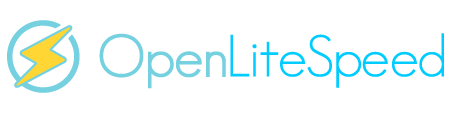I am fairly new to all of this thing. I recently play around with LAMP stack on free f1micro sever on Google Cloud, got site running sort of but speed is not there. I heard that openLitespeed is faster and less resource intensive, so I am willing to learn and redo. So I want fresh start.
So this is what I have right now: 1) a wordpress directory with all files already setup with htaccess 2) a back up of that database with a username and password sync to the wordpress directory 3) I will start a new f1micro and install swap file.
So from all my reading
1) setup basic ubuntu server 18, get swap file 1g and run basic sudo apt update && sudo apt full-upgrade
2) run this cmdn I guess: wget --no-check-certificate https://raw.githubusercontent.com/litespeedtech/ols1clk/master/ols1clk.sh
3) copy MY wordpress directory to /usr/local/lsws/mysitename
4) run ols1clk.sh --wordpresspath /usr/local/lsws/mysitename
Now this is where I am lost. since I am NOT running the ols1clk.sh -w I don't get the whole thing of LSPHP, MySQL, WordPress, LiteSpeed Cache for WordPress ????
so after I run #4 above, how do I get the sql database and blah whatever else
Also should I run a more combind command of
ols1clk.sh --wordpresspath /usr/local/lsws/mysitename -r -a --dbname "name of my existing database" --dbuser "name of my existing database user from wordpress" --dbpassword "password of my database"
Then run
mysql -u [username from above] -p [my database name] < [my backup sql database].sql
now hopefully my wordpress should work and I install LiteSpeed Cache for WordPress
I am guessing I am missing something. Please someone who is wiser than me please help me out. I done as much home work as I can but not sure. I am pretty sure I am missing a bunch of stuff and security related too.
So this is what I have right now: 1) a wordpress directory with all files already setup with htaccess 2) a back up of that database with a username and password sync to the wordpress directory 3) I will start a new f1micro and install swap file.
So from all my reading
1) setup basic ubuntu server 18, get swap file 1g and run basic sudo apt update && sudo apt full-upgrade
2) run this cmdn I guess: wget --no-check-certificate https://raw.githubusercontent.com/litespeedtech/ols1clk/master/ols1clk.sh
3) copy MY wordpress directory to /usr/local/lsws/mysitename
4) run ols1clk.sh --wordpresspath /usr/local/lsws/mysitename
Now this is where I am lost. since I am NOT running the ols1clk.sh -w I don't get the whole thing of LSPHP, MySQL, WordPress, LiteSpeed Cache for WordPress ????
so after I run #4 above, how do I get the sql database and blah whatever else
Also should I run a more combind command of
ols1clk.sh --wordpresspath /usr/local/lsws/mysitename -r -a --dbname "name of my existing database" --dbuser "name of my existing database user from wordpress" --dbpassword "password of my database"
Then run
mysql -u [username from above] -p [my database name] < [my backup sql database].sql
now hopefully my wordpress should work and I install LiteSpeed Cache for WordPress
I am guessing I am missing something. Please someone who is wiser than me please help me out. I done as much home work as I can but not sure. I am pretty sure I am missing a bunch of stuff and security related too.