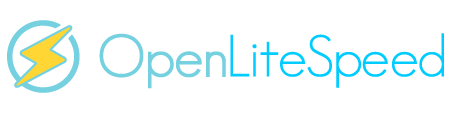Hi, would it be possible someone could help me?
I've been using OpenLiteSpeed since around December and I'm very happy with it. Good job guys.
I'd like to move more WordPress sites to this, but I'm having trouble increasing the Maximum Upload File Size.
For the install method, I've followed the Docker install guides from https://docs.litespeedtech.com/cloud/docker/ & used the ./ scripts to get the domains, databases, and WordPress installed, everything is working fine.
I've had a good look on the internet/forums and haven't managed to get the Maximum Upload File Size to increase. So far I've tried editing the php.ini file located under the following path /ols-docker-env/lsws/admin-conf (docker install).
I have added a phpinfo.php file and the /phpinfo.php page is showing a mismatch from what I've set it to. I've tried using the "killall -9 lsphp" command and also fully rebooting the server. Yet it's still not changing.
Have I missed something? Kind of going round in circles trying to figure this out, thought its best to just ask for help. Please could someone show me how to increase the max file size on an OpenLiteSpeed Docker install?
The system is running PHP Version 7.4.13
Many thanks.
I've been using OpenLiteSpeed since around December and I'm very happy with it. Good job guys.
I'd like to move more WordPress sites to this, but I'm having trouble increasing the Maximum Upload File Size.
For the install method, I've followed the Docker install guides from https://docs.litespeedtech.com/cloud/docker/ & used the ./ scripts to get the domains, databases, and WordPress installed, everything is working fine.
I've had a good look on the internet/forums and haven't managed to get the Maximum Upload File Size to increase. So far I've tried editing the php.ini file located under the following path /ols-docker-env/lsws/admin-conf (docker install).
I have added a phpinfo.php file and the /phpinfo.php page is showing a mismatch from what I've set it to. I've tried using the "killall -9 lsphp" command and also fully rebooting the server. Yet it's still not changing.
Have I missed something? Kind of going round in circles trying to figure this out, thought its best to just ask for help. Please could someone show me how to increase the max file size on an OpenLiteSpeed Docker install?
The system is running PHP Version 7.4.13
Many thanks.