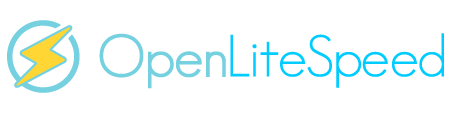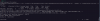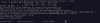stuck process downloading ols1clk on ubuntu 22.04?
- Thread starter 3xploit
- Start date
- Tags ols1clk.sh
--update can not be used with other parameters.
Please try this,
Please try this,
Code:
bash <( curl -k https://raw.githubusercontent.com/litespeedtech/ols1clk/master/ols1clk.sh ) --update
bash <( curl -k https://raw.githubusercontent.com/litespeedtech/ols1clk/master/ols1clk.sh ) -w --wordpressplus wp.local --lsphp 82Is it a WSL system? To fix that error message, you can try following this post, https://superuser.com/questions/1539972/wget-error-bash-windows-subsystem-for-linux
no sir, i'm using linux ubuntu 22.04 jammy, as you recommend before
i tried remove directory /dev/fd
then
i got error
i tried remove directory /dev/fd
then
sudo bash ./ols1clk.sh -w --wordpressplus wordpress.wp --lsphp 82i got error
Code:
Error: test wordpress HTTP first page failed.
Error: test wordpress HTTPS first page failed.**********************************************************************************************
* Open LiteSpeed One click installation, Version 3.1 *
* Copyright (C) 2016 - 2023 LiteSpeed Technologies, Inc. *
**********************************************************************************************
Current platform is UBUNTU22 ubuntu jammy.
Starting to install OpenLiteSpeed to /usr/local/lsws/ with the parameters below,
WebAdmin Console URL: https://36.65.96.247:7080
WebAdmin username: admin
WebAdmin password: 3ZxMYQAnZFOhpmEi
WebAdmin email: root@wordpress.wp
LSPHP version: 82
MariaDB version: 10.11
Install WordPress: Yes
WordPress HTTP port: 80
WordPress HTTPS port: 443
WordPress language: en_US
Web site domain: wordpress.wp
MySQL root Password: akGFG7DeefBIhw/+p2U9fhrY8lr8AmjHnt6kQG/YhPU=
Database name: olsdbname
Database username: olsdbuser
Database password: eSBnrFi/ilW9XHBUV2RGqgzblhxnmJasSCUq8vulpug=
WordPress plus: Yes
WordPress site title: MySite
WordPress username: wpuser
WordPress password: IPYAzB6lr5v7TWk8
WordPress location: /usr/local/lsws/wordpress (New install)
Your password will be written to file: /usr/local/lsws/password
Are these settings correct? Type n to quit, otherwise will continue. [Y/n]
Start OpenLiteSpeed one click installation >> >> >> >> >> >> >>
System update
List Restart services only
Start setup OpenLiteSpeed
- add litespeedtech repo
- update list
- Install OpenLiteSpeed
- Install lsphp82
- Setup lsphp symlink
ln: failed to create symbolic link '/usr/bin/php': File exists
End setup OpenLiteSpeed
Set OpenLiteSpeed Web Admin access.
WP CLI already exist
Start setup virtual host config
- Check existing port
- Create wordpress listener
- Insert wordpress virtual host
- Create wordpress virtual host conf
End setup virtual host config
Avoid port 80/443 conflict.
Start setup MariaDB
user olsdbuser exists in mysql.user
Finished MySQL setup without error.
End setup mysql
Start Download WordPress file
/usr/local/lsws/wordpress exists, will use it.
/usr/bin/env: ‘php’: No such file or directory
End Download WordPress file
Start Create Wordpress config
/usr/bin/env: ‘php’: No such file or directory
Done Create Wordpress config
Start Setting Core Wordpress
/usr/bin/env: ‘php’: No such file or directory
Install wordpress Cache plugin
/usr/bin/env: ‘php’: No such file or directory
End Setting Core Wordpress
Install Postfix
- Config OpenLiteSpeed
- Config php.ini
./ols1clk.sh: line 607: php: command not found
/usr/local/lsws/lsphp82/etc/php//litespeed/php.ini does not exsit, skip!
Congratulations! Installation finished.
End OpenLiteSpeed one click installation << << << << << << <<
Start auto testing >> >> >> >>
OK: test webAdmin page passed.
OK: test Example vhost page passed.
Error: test wordpress HTTP first page failed.
Error: test wordpress HTTPS first page failed.
Errors were encountered during testing. In many cases these errors can be solved manually by referring to installation logs.
Service loading issues can sometimes be resolved by performing a restart of the web server.
Reinstalling the web server can also help if neither of the above approaches resolve the issue.
End auto testing << << << <<
Thanks for using OpenLiteSpeed One click installation!
* Open LiteSpeed One click installation, Version 3.1 *
* Copyright (C) 2016 - 2023 LiteSpeed Technologies, Inc. *
**********************************************************************************************
Current platform is UBUNTU22 ubuntu jammy.
Starting to install OpenLiteSpeed to /usr/local/lsws/ with the parameters below,
WebAdmin Console URL: https://36.65.96.247:7080
WebAdmin username: admin
WebAdmin password: 3ZxMYQAnZFOhpmEi
WebAdmin email: root@wordpress.wp
LSPHP version: 82
MariaDB version: 10.11
Install WordPress: Yes
WordPress HTTP port: 80
WordPress HTTPS port: 443
WordPress language: en_US
Web site domain: wordpress.wp
MySQL root Password: akGFG7DeefBIhw/+p2U9fhrY8lr8AmjHnt6kQG/YhPU=
Database name: olsdbname
Database username: olsdbuser
Database password: eSBnrFi/ilW9XHBUV2RGqgzblhxnmJasSCUq8vulpug=
WordPress plus: Yes
WordPress site title: MySite
WordPress username: wpuser
WordPress password: IPYAzB6lr5v7TWk8
WordPress location: /usr/local/lsws/wordpress (New install)
Your password will be written to file: /usr/local/lsws/password
Are these settings correct? Type n to quit, otherwise will continue. [Y/n]
Start OpenLiteSpeed one click installation >> >> >> >> >> >> >>
System update
List Restart services only
Start setup OpenLiteSpeed
- add litespeedtech repo
- update list
- Install OpenLiteSpeed
- Install lsphp82
- Setup lsphp symlink
ln: failed to create symbolic link '/usr/bin/php': File exists
End setup OpenLiteSpeed
Set OpenLiteSpeed Web Admin access.
WP CLI already exist
Start setup virtual host config
- Check existing port
- Create wordpress listener
- Insert wordpress virtual host
- Create wordpress virtual host conf
End setup virtual host config
Avoid port 80/443 conflict.
Start setup MariaDB
user olsdbuser exists in mysql.user
Finished MySQL setup without error.
End setup mysql
Start Download WordPress file
/usr/local/lsws/wordpress exists, will use it.
/usr/bin/env: ‘php’: No such file or directory
End Download WordPress file
Start Create Wordpress config
/usr/bin/env: ‘php’: No such file or directory
Done Create Wordpress config
Start Setting Core Wordpress
/usr/bin/env: ‘php’: No such file or directory
Install wordpress Cache plugin
/usr/bin/env: ‘php’: No such file or directory
End Setting Core Wordpress
Install Postfix
- Config OpenLiteSpeed
- Config php.ini
./ols1clk.sh: line 607: php: command not found
/usr/local/lsws/lsphp82/etc/php//litespeed/php.ini does not exsit, skip!
Congratulations! Installation finished.
End OpenLiteSpeed one click installation << << << << << << <<
Start auto testing >> >> >> >>
OK: test webAdmin page passed.
OK: test Example vhost page passed.
Error: test wordpress HTTP first page failed.
Error: test wordpress HTTPS first page failed.
Errors were encountered during testing. In many cases these errors can be solved manually by referring to installation logs.
Service loading issues can sometimes be resolved by performing a restart of the web server.
Reinstalling the web server can also help if neither of the above approaches resolve the issue.
End auto testing << << << <<
Thanks for using OpenLiteSpeed One click installation!